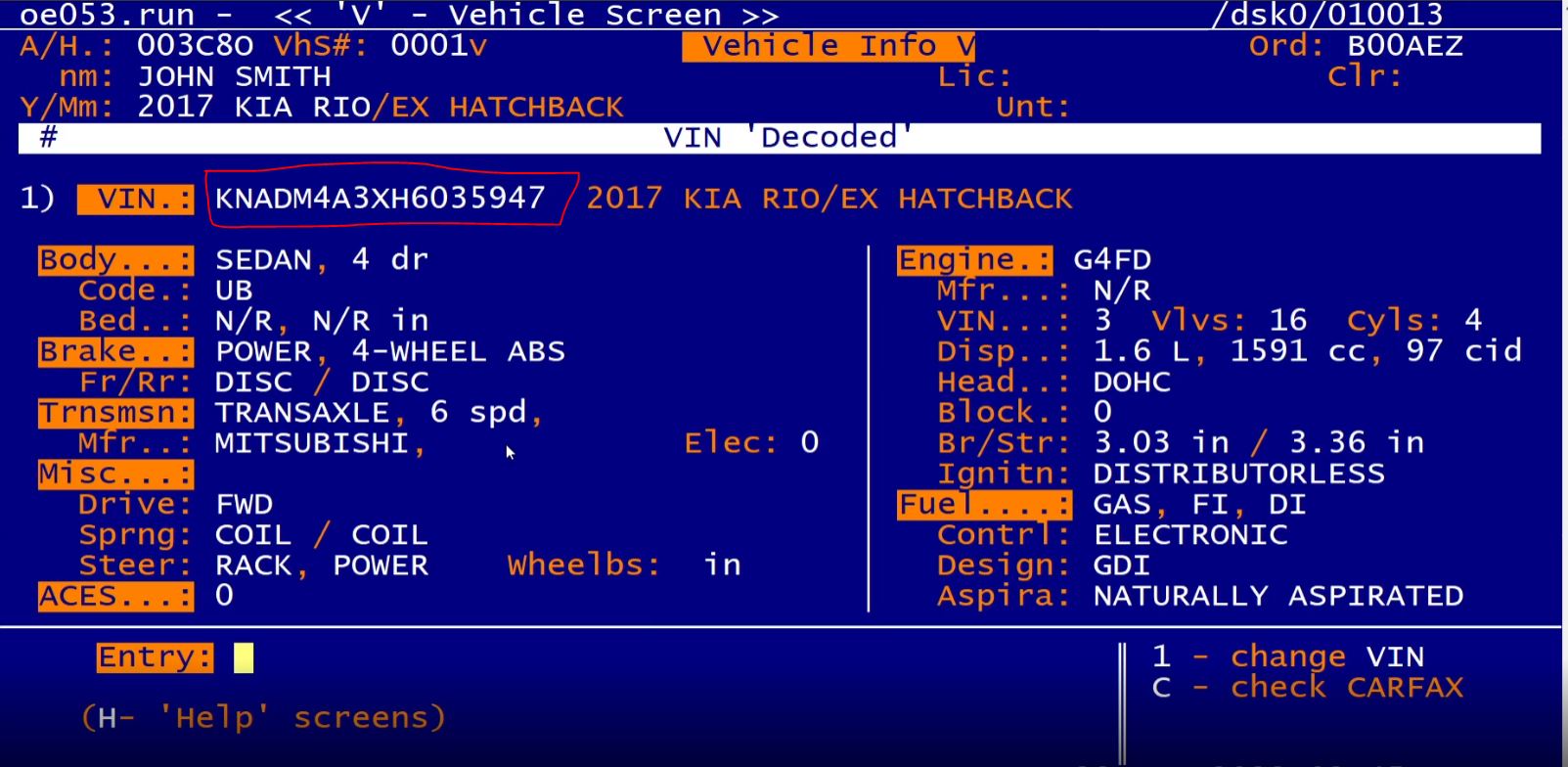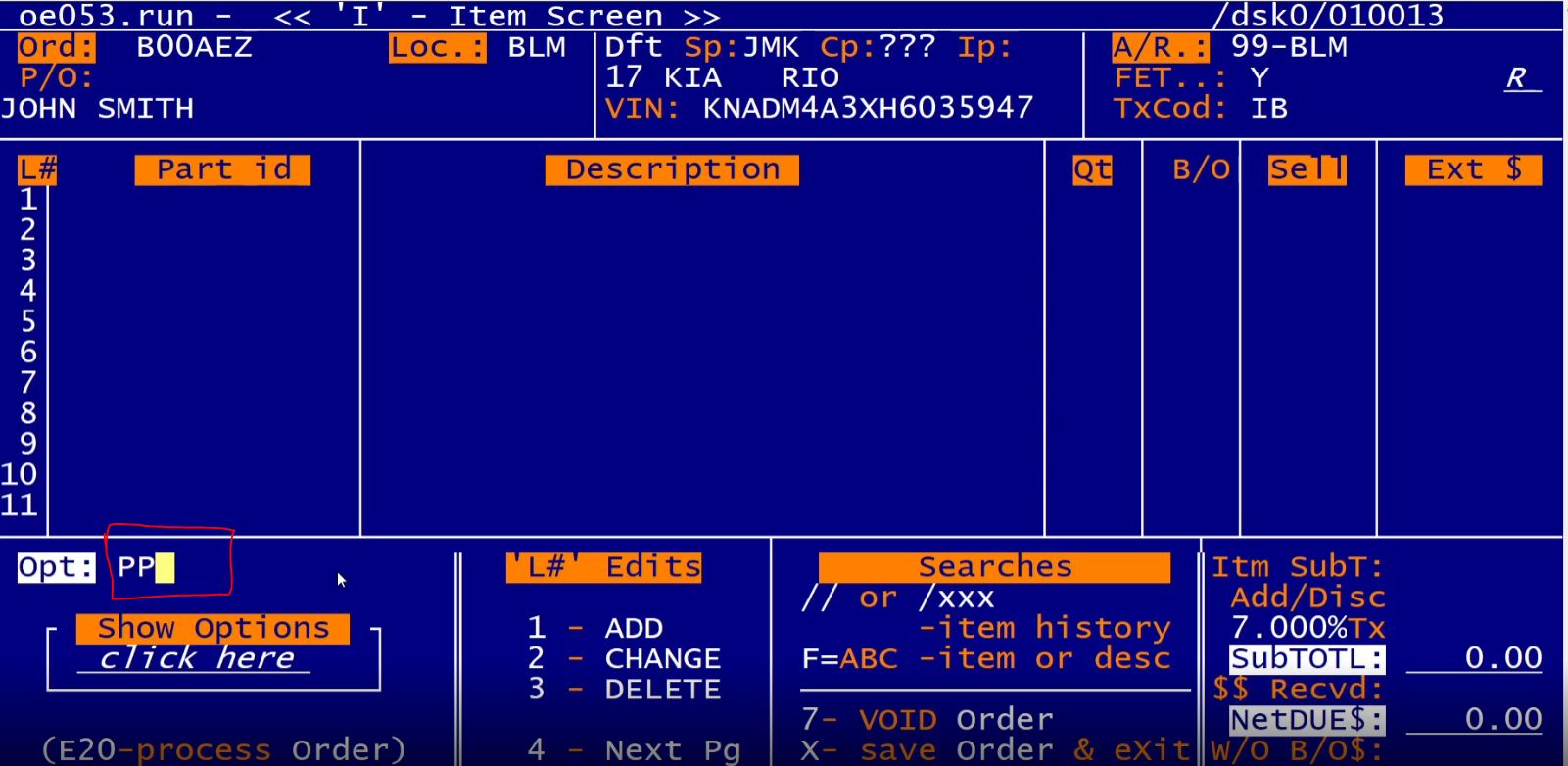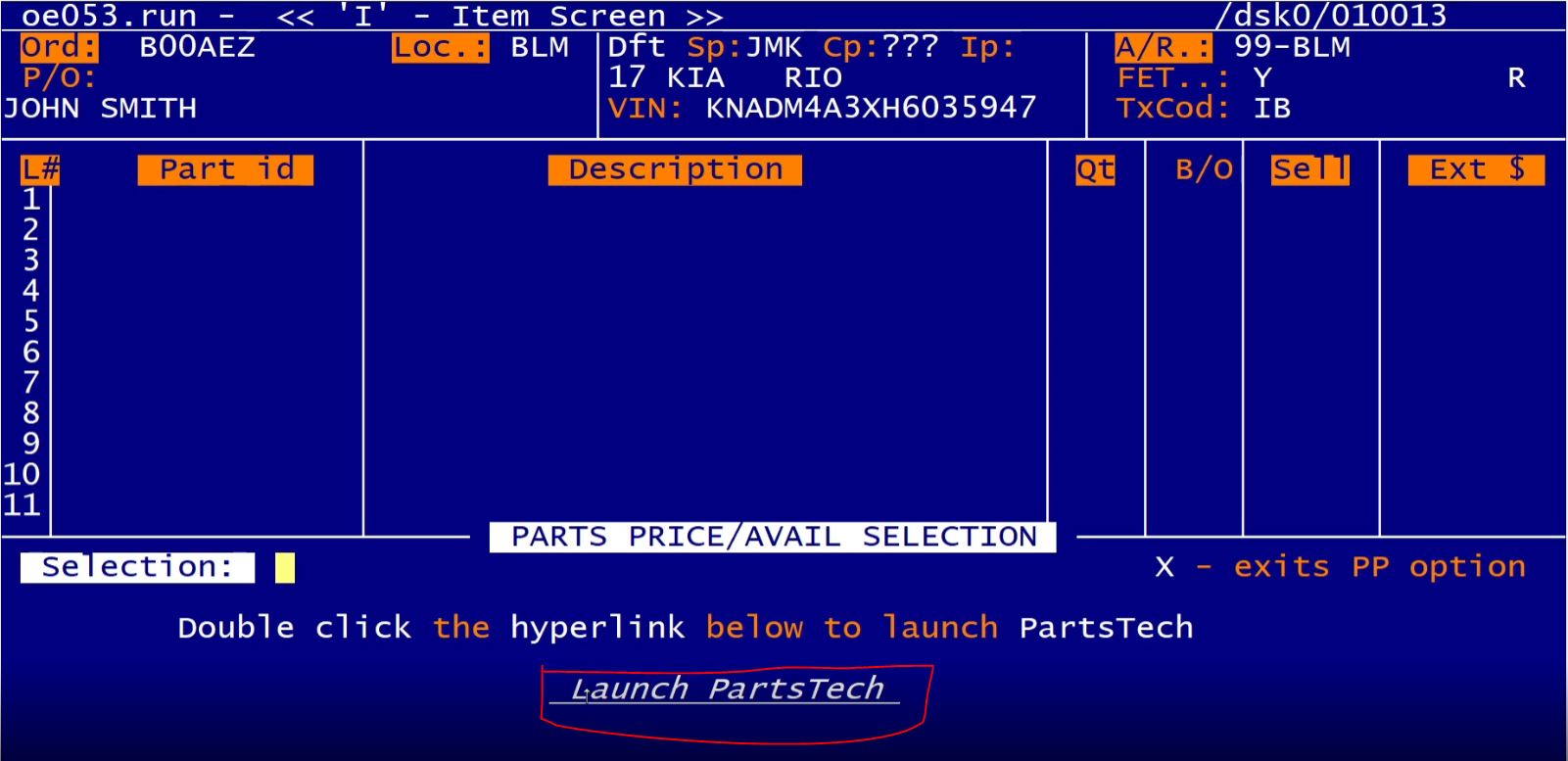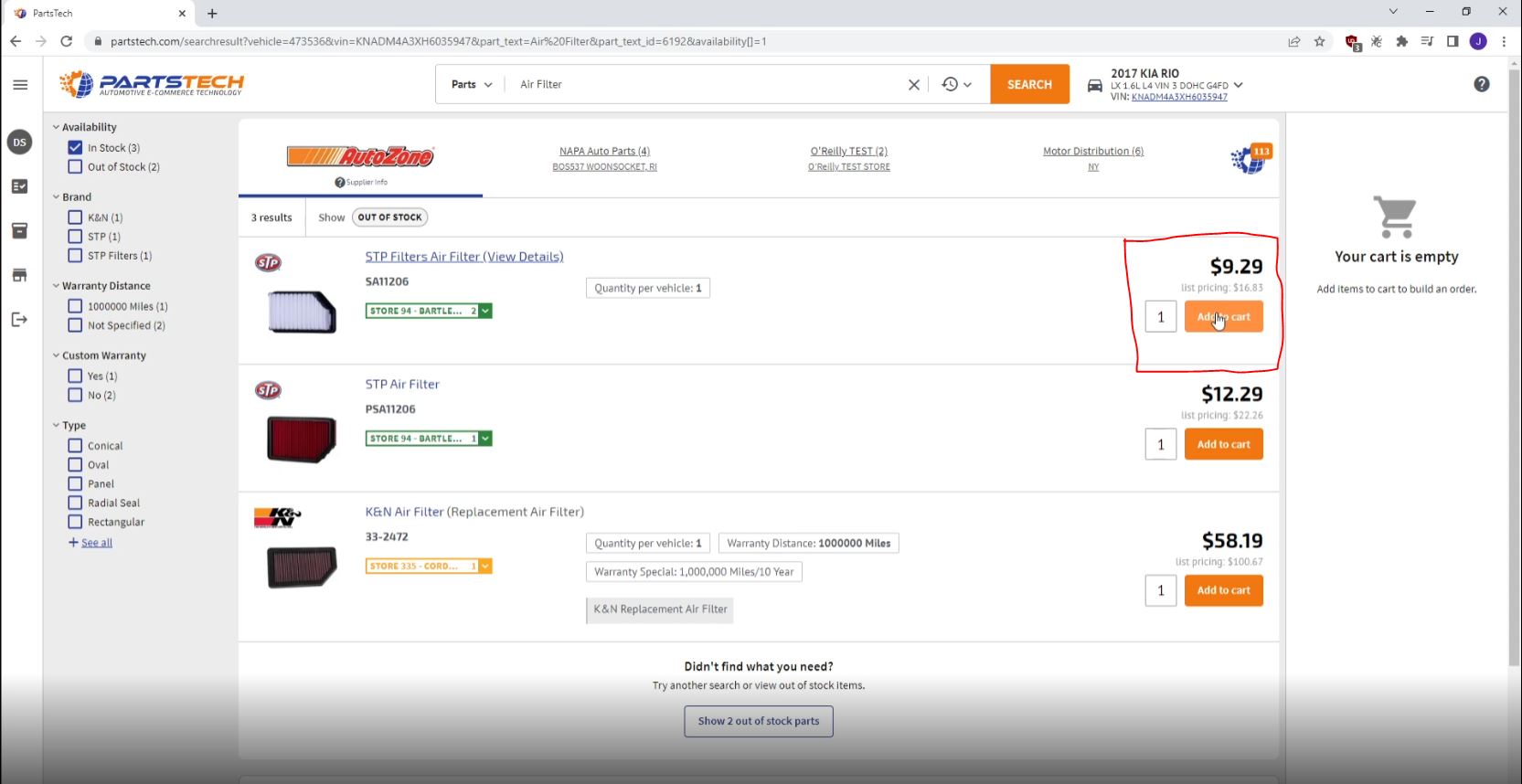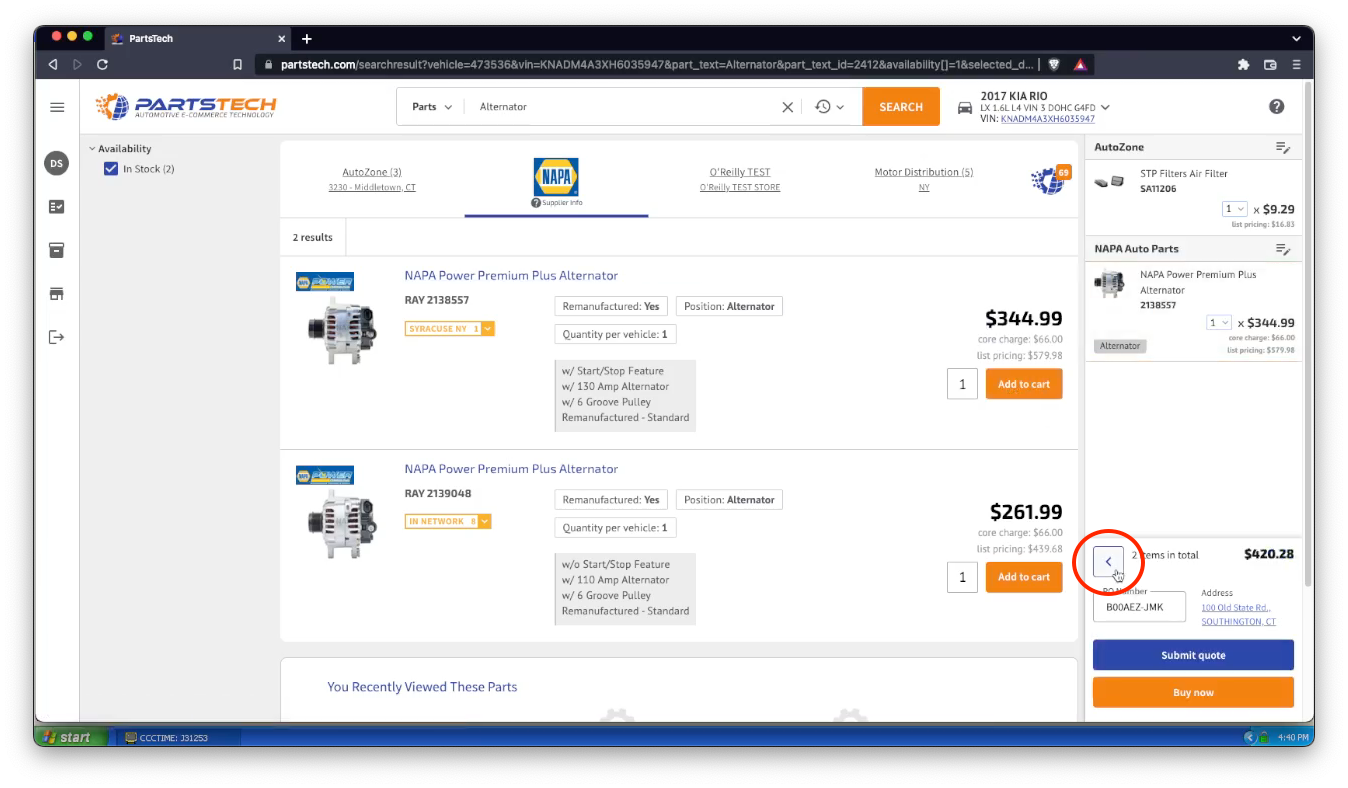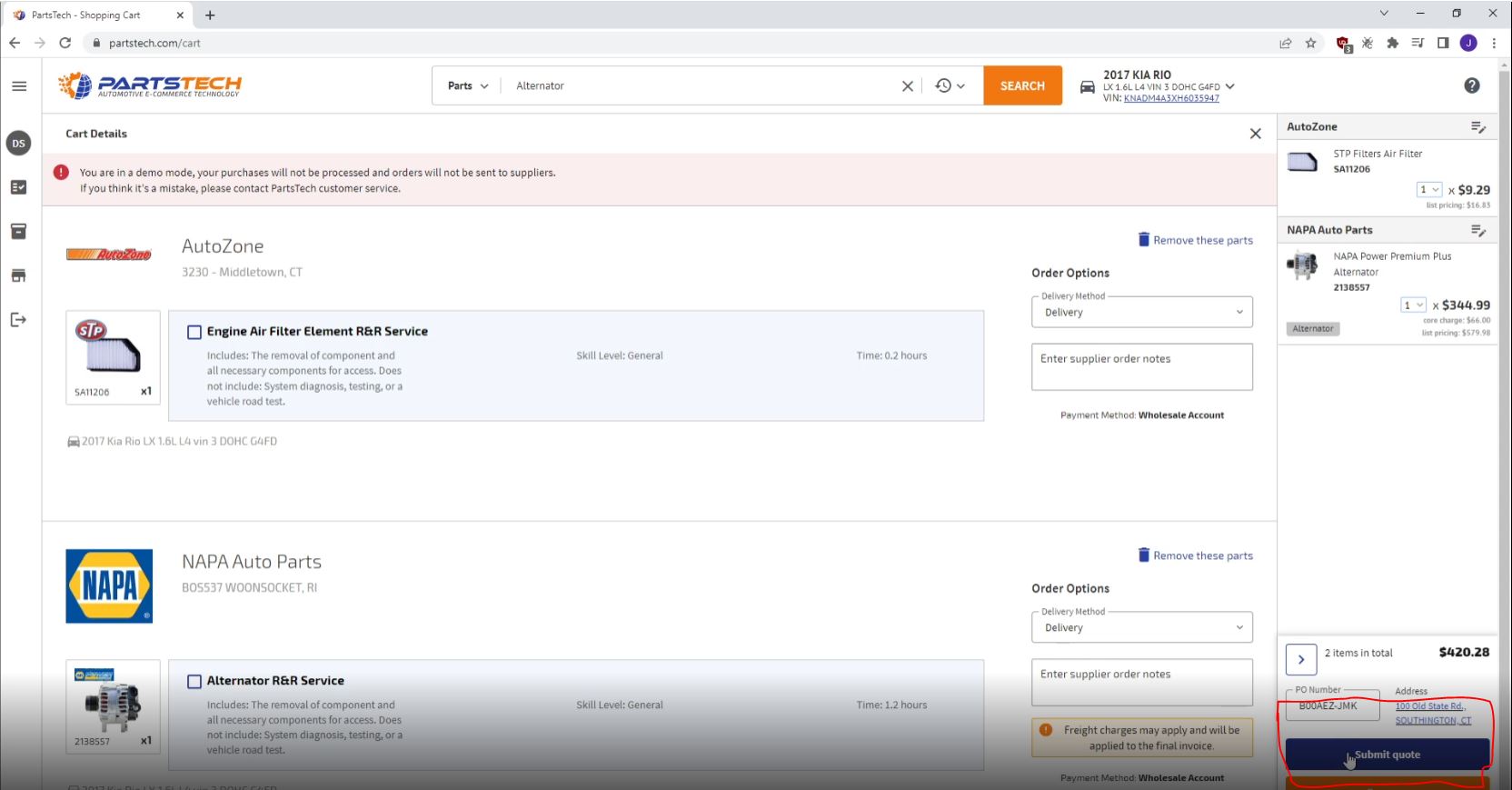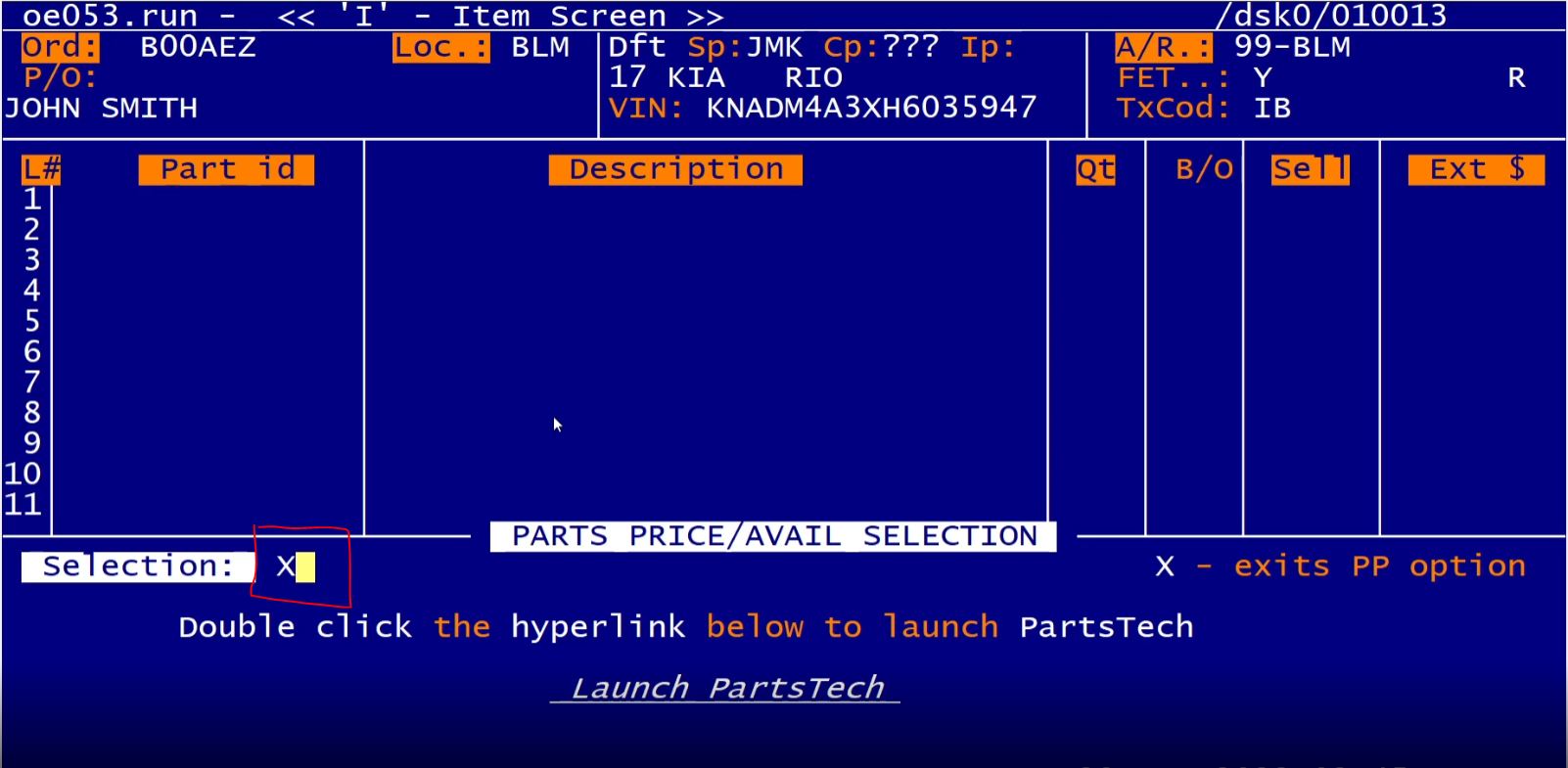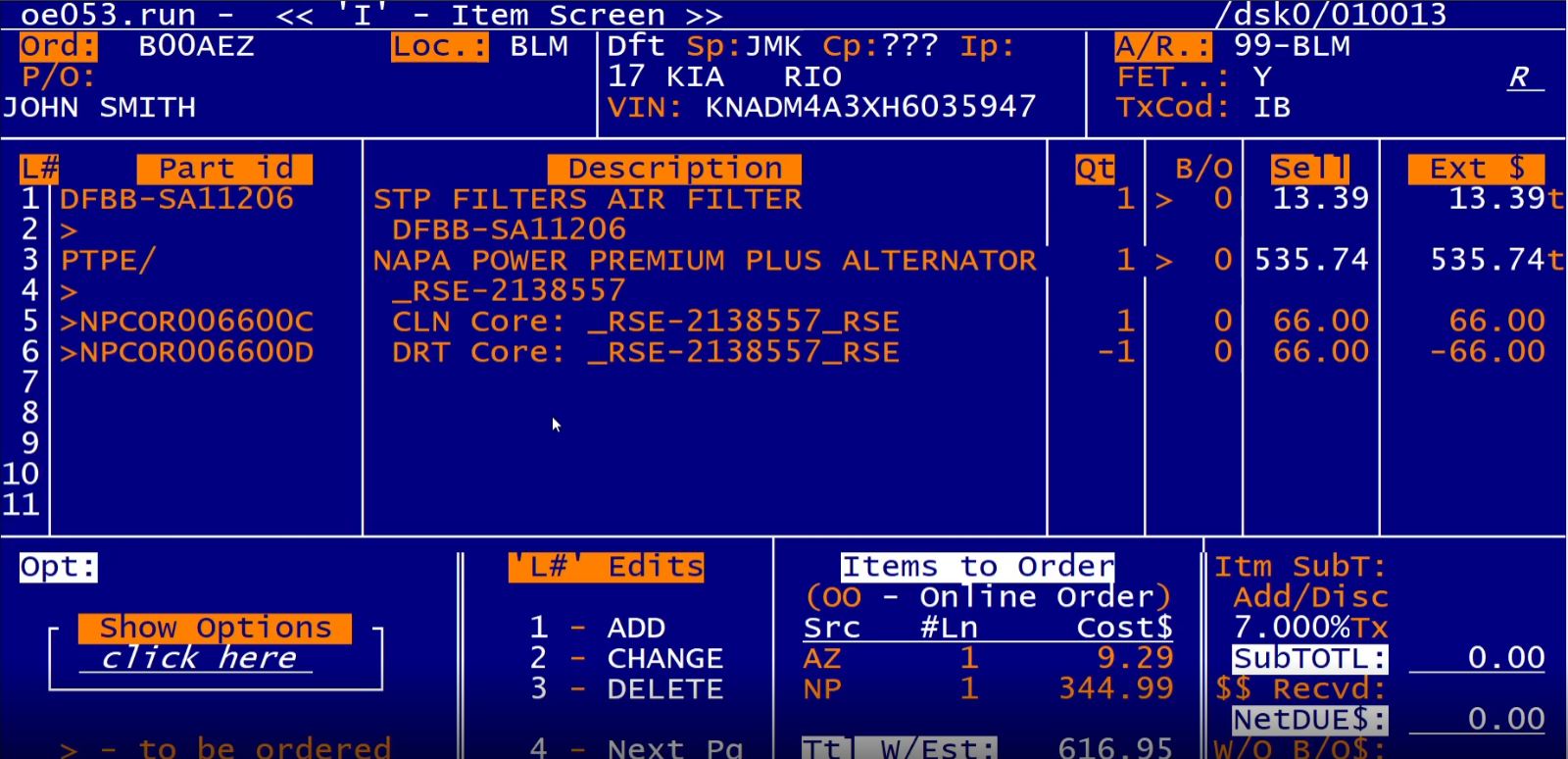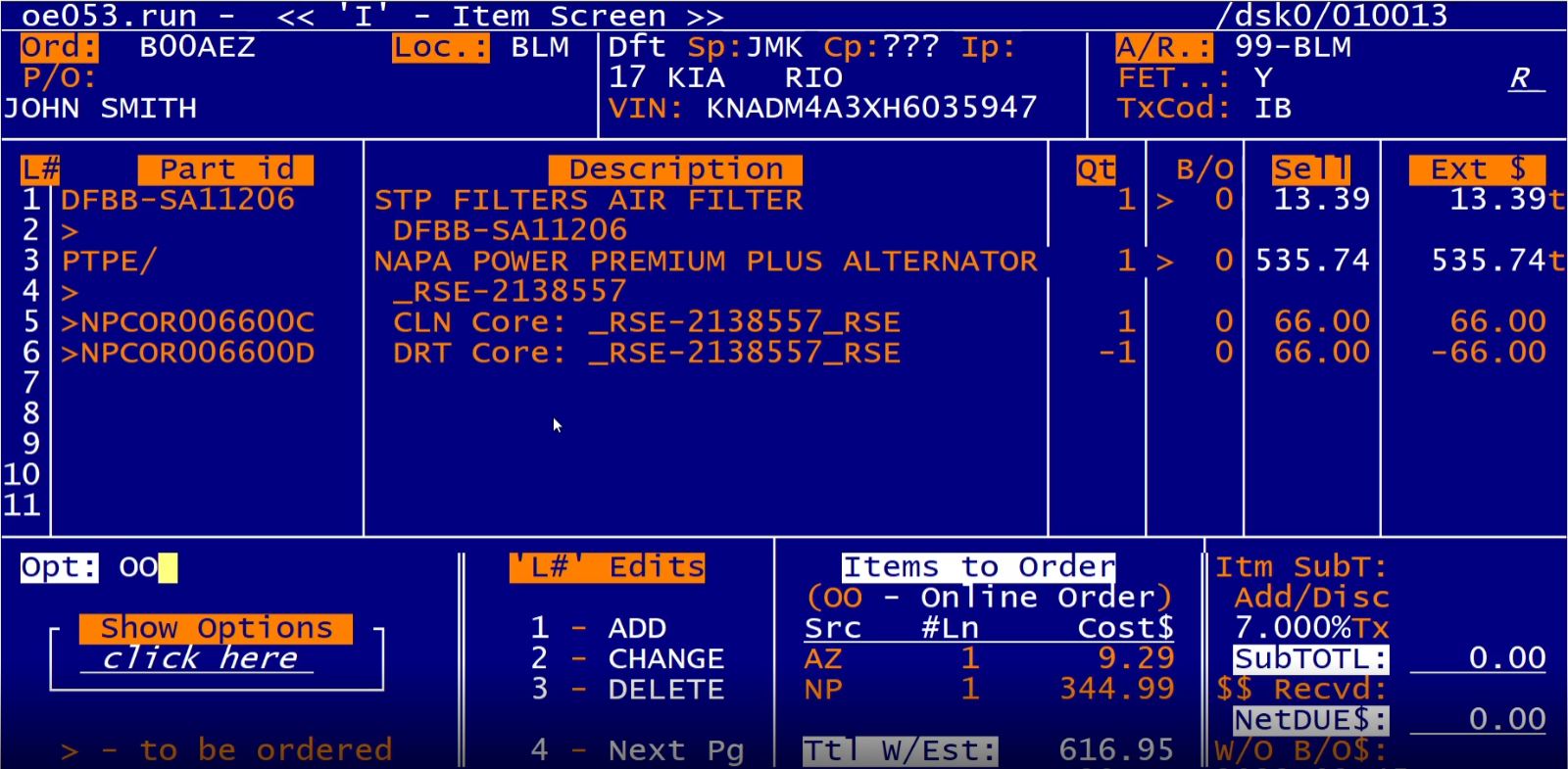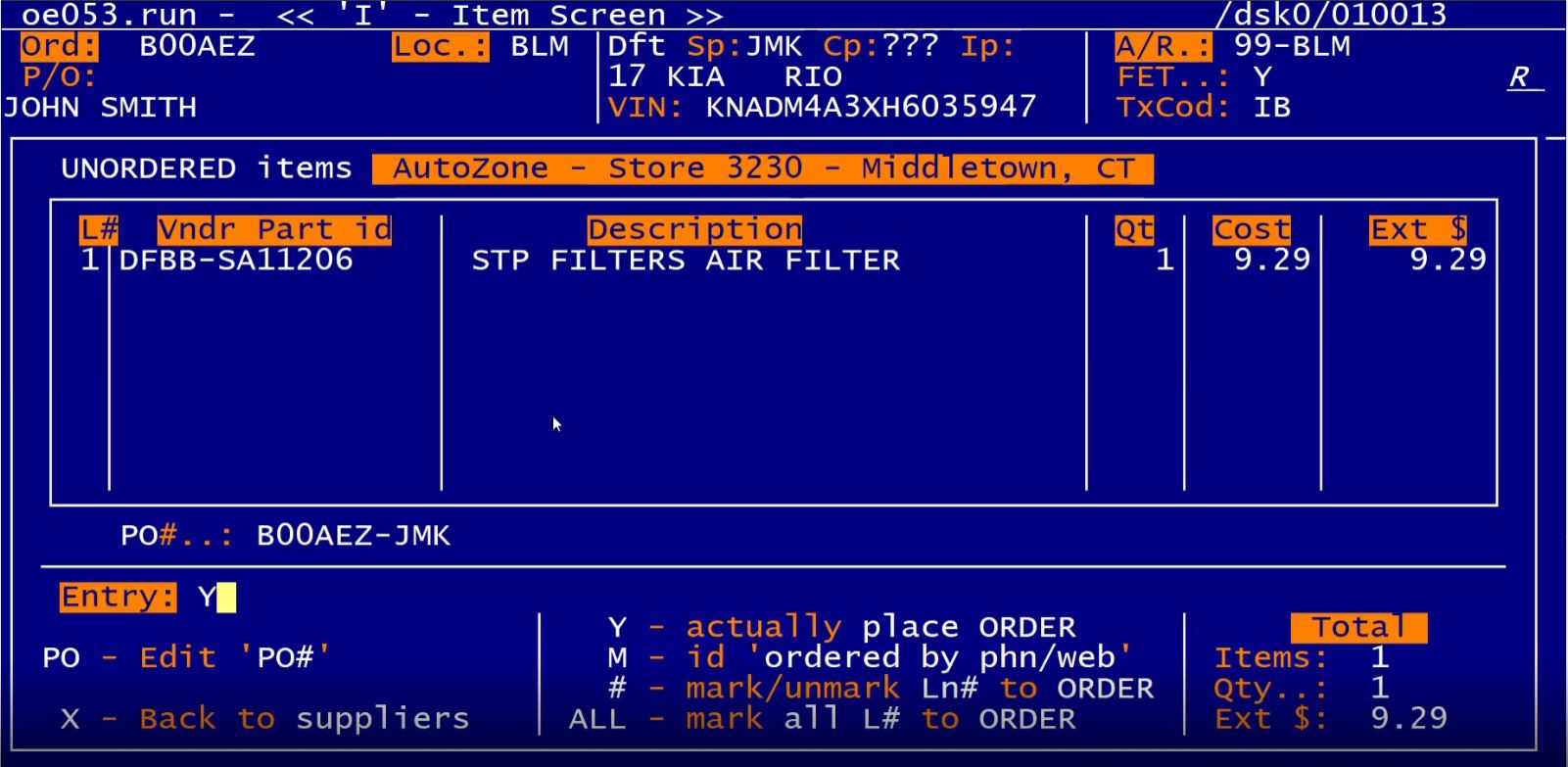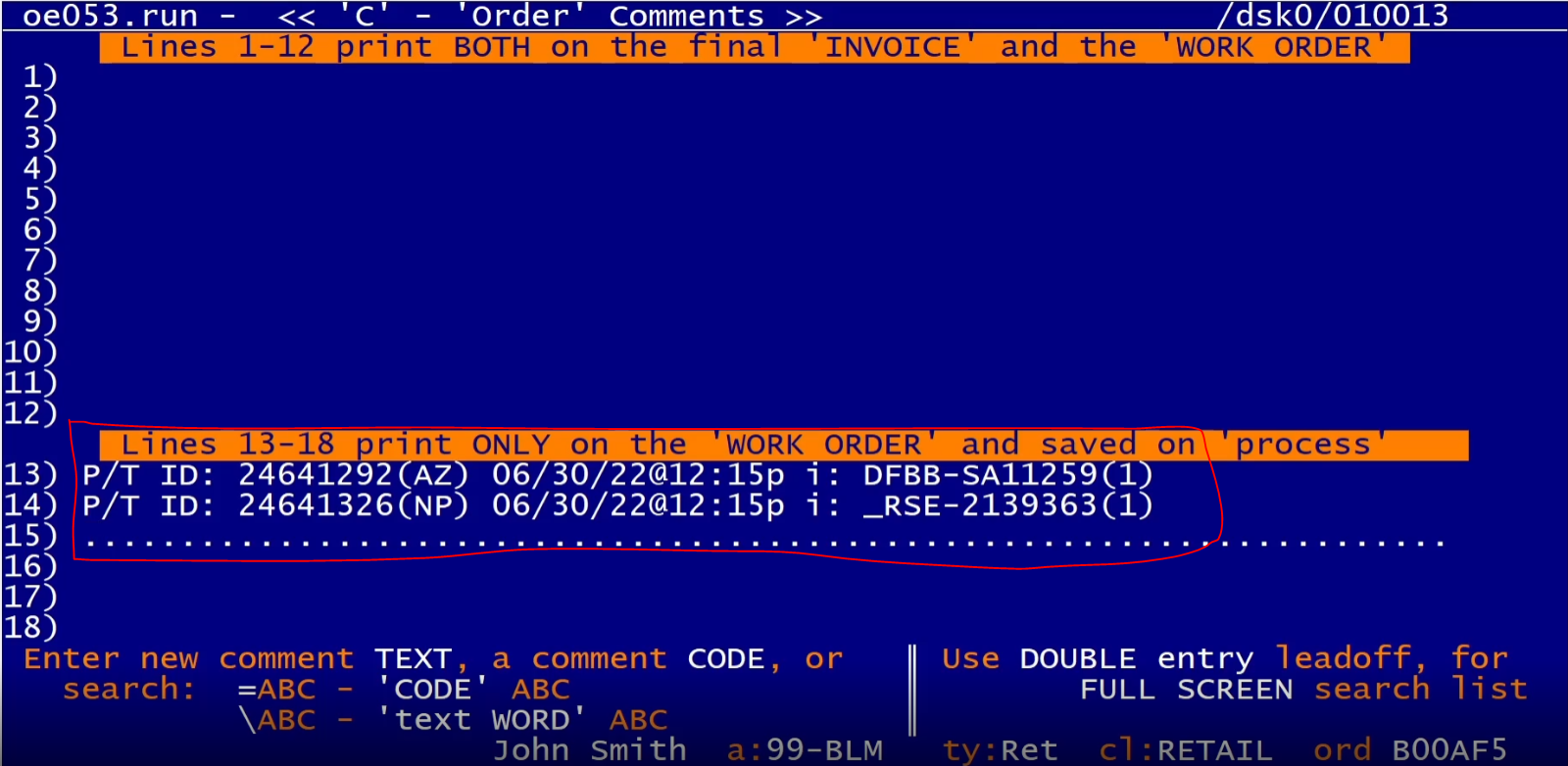PartsTech Guide
Objective
- Automate outside vendor part quotes, directly from within Tire//SMART system.
- While maintaining expected margins for all quotes, from all staff.
- Compare prices and availability from all your key suppliers at once, on one website.
- Save time and reduce the hassle associated with wholesale automotive parts procurement.
Setup
- 1. Contact Tire//SMART to collaborate with PartsTech for your local parts supplier integration.
- 2. Enter in your PartsTech credentials here.
- 3. Read the documentation below and watch the tutorial on how to use the integration.
- Reach out to Tire//SMART with any questions.
Tutorial
- Tire//SMART and PartsTech integration steps.
- 1. Collect the VIN for the vehicle
- 2. Use the PP ('Parts Proposal') option - then double click the PartsTech launch hyperlink.
- Simultaneously select multiple parts from multiple vendors, on the same search.
- 3. On the PartsTech website now, you will notice the vehicle is already selected.
- Search for your desired parts. Parts can be selected from multiple suppliers.
- 4. Select "Submit Quote" to export the cart.
- 5. Return to Tire//SMART.
- 6. 'X' out of the PP option.
- 7. Take note of the parts being on the I screen.
- Low intensity is used to indicate unordered parts.
- Part 'sale' prices are optionally loaded using Tire//SMART exclusive J-Calc option.
- Assuring uniformly maintained and expected margins for all quotes, from all staff.
- This is a very important time and management feature.
- 'Clean' and 'Dirty' item cores are automatically tracked.
- Parts suppliers' item ids are optionally auto created in your inventory system for
- Easy control/tracking using Tire//SMART exclusive J-Dash visual data graphing.
- 'Item' screen shows a an Items to Order preview.
- 8. Use the OO (Outside Order) to place multiple source orders.
- Select the desired supplier.
- Enter Y to order the parts.
- Supplier source's assigned invoice id is dynamically tracked for:
- Easy control on inventory receipt.
- Optional automatic A/P entries.
- 9. Navigate to the C screen to see the summary of the orders.